for a while now many of you have been asking me how I edit many of my photos....
I am not a photoshop expert...
but I have played with it for years and found my little ways...
to which I edit many of my photos
I spent hours.days.weeks playing around with photos until I found a look that I really loved. And it was quite a little process so I created an "action" in photoshop.
since then I have kind of forgotten how I achieved that look
...since all I have to do it click one button.
so I went back and figured it out again...
just for you {grin}
here is an example of the funky retro look I like...
I use old photoshop
{which works just fine!}
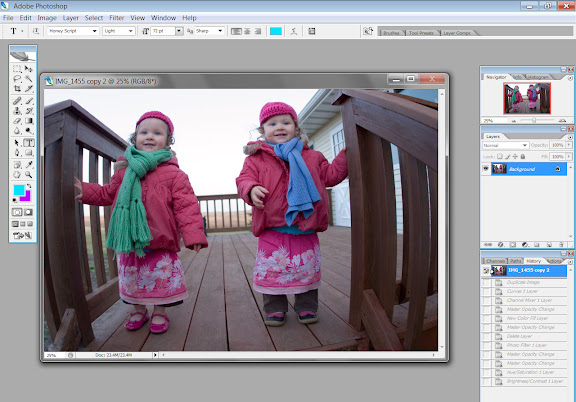
first adjust the {curves}
on the right-hand side you have your layers toolbar
at the bottom of that toolbar there is a 1/2black 1/2 white circle icon
click that icon to {create a new adjustment layer}
I am not a photoshop expert...
but I have played with it for years and found my little ways...
to which I edit many of my photos
I spent hours.days.weeks playing around with photos until I found a look that I really loved. And it was quite a little process so I created an "action" in photoshop.
since then I have kind of forgotten how I achieved that look
...since all I have to do it click one button.
so I went back and figured it out again...
just for you {grin}
here is an example of the funky retro look I like...
I use old photoshop
{which works just fine!}
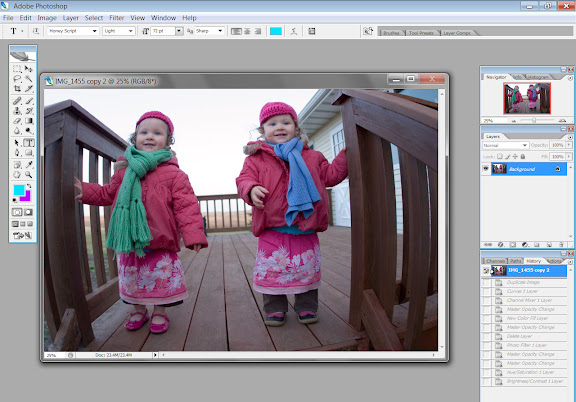
first adjust the {curves}
on the right-hand side you have your layers toolbar
at the bottom of that toolbar there is a 1/2black 1/2 white circle icon
click that icon to {create a new adjustment layer}

then you can adjust RGB, RED, GREEN & BLUE
don't worry...
your photo will look a little funky while you're playing with curves {grin}

click okay
go back to the same circle adjustment layer icon and add another layer
...this time we're going to add {channel mixer}
check the {monochrome box} at the bottom
click okay
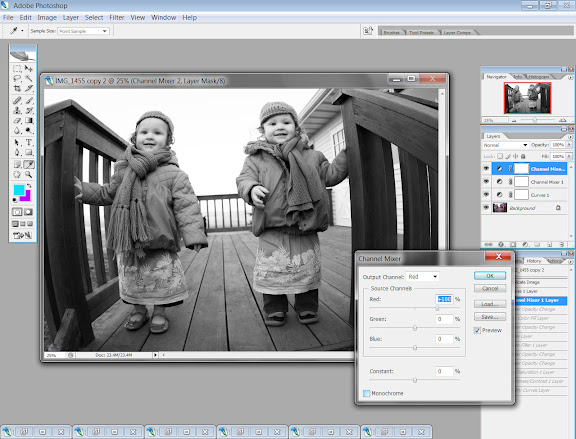
now change your opacity on the channal mixer layer...
so you let the curve layer show through
looking like this...

there are 3 warm filters to choose from
...or you can pick a custom color
up the density until it looks over warm like this...
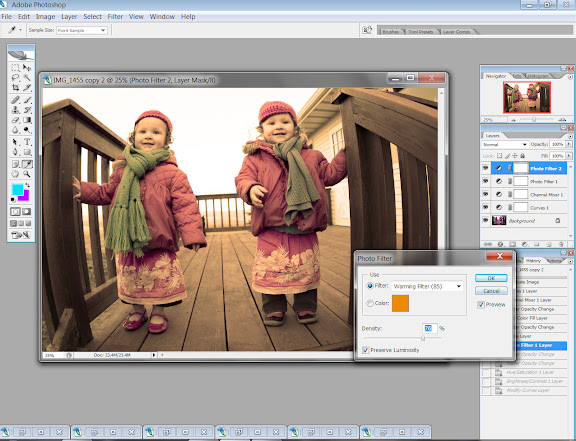
click okay
and adjust the opacity on that layer
now you get to tweak it with yet another adjustment layer
this time it's {hue/saturation}
up the saturation to about +20

click okay and your done!
once all the layers are in place you can adjust the opacity of all the layers if it doesn't look quite right.
it takes some playing around with
AND not all photos look good with this style
...now if I could just remember how I put all that into an action {grin}
when it's an action all you have to do it push one button and it's done
...way too easy!
I hope this helps a few of you!
photoshop is fun
explore
play
learn
and find your own style
you'll love that one the most! {grin}








I just found your blog via Faith Raider and can't believe I didn't know about you sooner. This is incredible. Since I use PSE, I've found it easier to just use actions for this look, but these steps are pretty easy to follow. I'm now following and off to check out more of your blog. Have a great day!
ReplyDelete